Silvercrest MTS2220 User Manual Page 34
- Page / 46
- Table of contents
- BOOKMARKS
Rated. / 5. Based on customer reviews


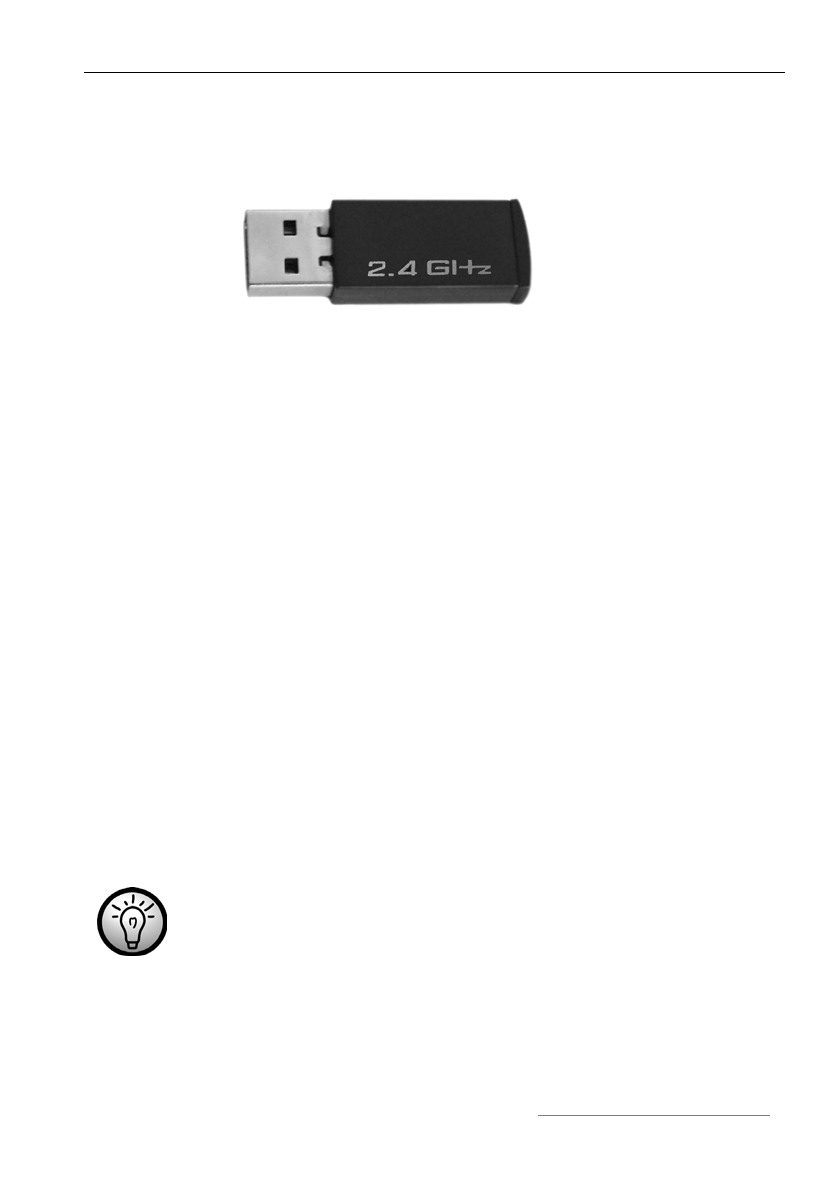
Wireless keyboard with wireless mouse MTS2220 English
33
Connecting the Miniature USB Receiver
Connect the miniature USB receiver to a free USB port of your running
computer.
Abb.: Miniature USB Receiver
The operating system will automatically recognize the new hardware and
install the required drivers. Depending on the operating system installed, the
following screen messages may appear:
Windows
®
2000/XP
When the receiver is connected for the first time, the operating system
Windows
®
2000/XP displays the message „New hardware detected“. Wait
until the message „The new hardware has been installed and is now ready
for use“ is displayed before using your mouse and keyboard.
Windows Vista
®
, Windows
®
7
When the receiver is connected for the first time, the operating system
Windows Vista™ displays the message „Installation of appliance driver
software“. Wait until the message „The appliances are ready for use now“
appears. The mouse and keyboard are now operational and ready to be
used.
If your previous mouse and keyboard are still connected to the computer,
please shut down the computer, disconnect the appliances in question and
then restart the computer.
Should the wireless mouse fail to work, power it off and back
on. Sometimes removing and re-inserting the batteries will also
help.
- Tastiera wireless 1
- Contenuto 2
- Condizioni di sistema 3
- Panoramica 3
- Bambini e disabili 6
- Batterie 7
- Interfaccia radio 7
- Ambiente di funzionamento 8
- Utilizzo Previsto 8
- Manutenzione e cura 9
- Introduzione 10
- Installazione dell’hardware 11
- Fig.: chiavetta USB mini 12
- Installazione del software 13
- La configurazione 15
- Appendice 20
- Dati tecnici 21
- Indicazioni di garanzia 22
- Package Contents 24
- System Requirements 25
- Overview 25
- Contents 27
- Important Safety Information 28
- Batteries 29
- R/F Interface 29
- Operating Environment 30
- Intended Use 30
- Care and Repair 31
- Copyright 31
- Introduction 32
- Hardware Installation 33
- Software Installation 35
- Configuration 37
- * not freely programmable 40
- Attachment 42
- Technical Data 43
- Warranty Information 44
- Declaration of Conformity 45
- Mat-No: 1513031 46
- TARGA GmbH 46
- Lange Wende 41 46
- D-59494 Soest 46








Comments to this Manuals