Silvercrest SSR 1080 B2 Specifications Page 14
- Page / 72
- Table of contents
- TROUBLESHOOTING
- BOOKMARKS
Rated. / 5. Based on customer reviews


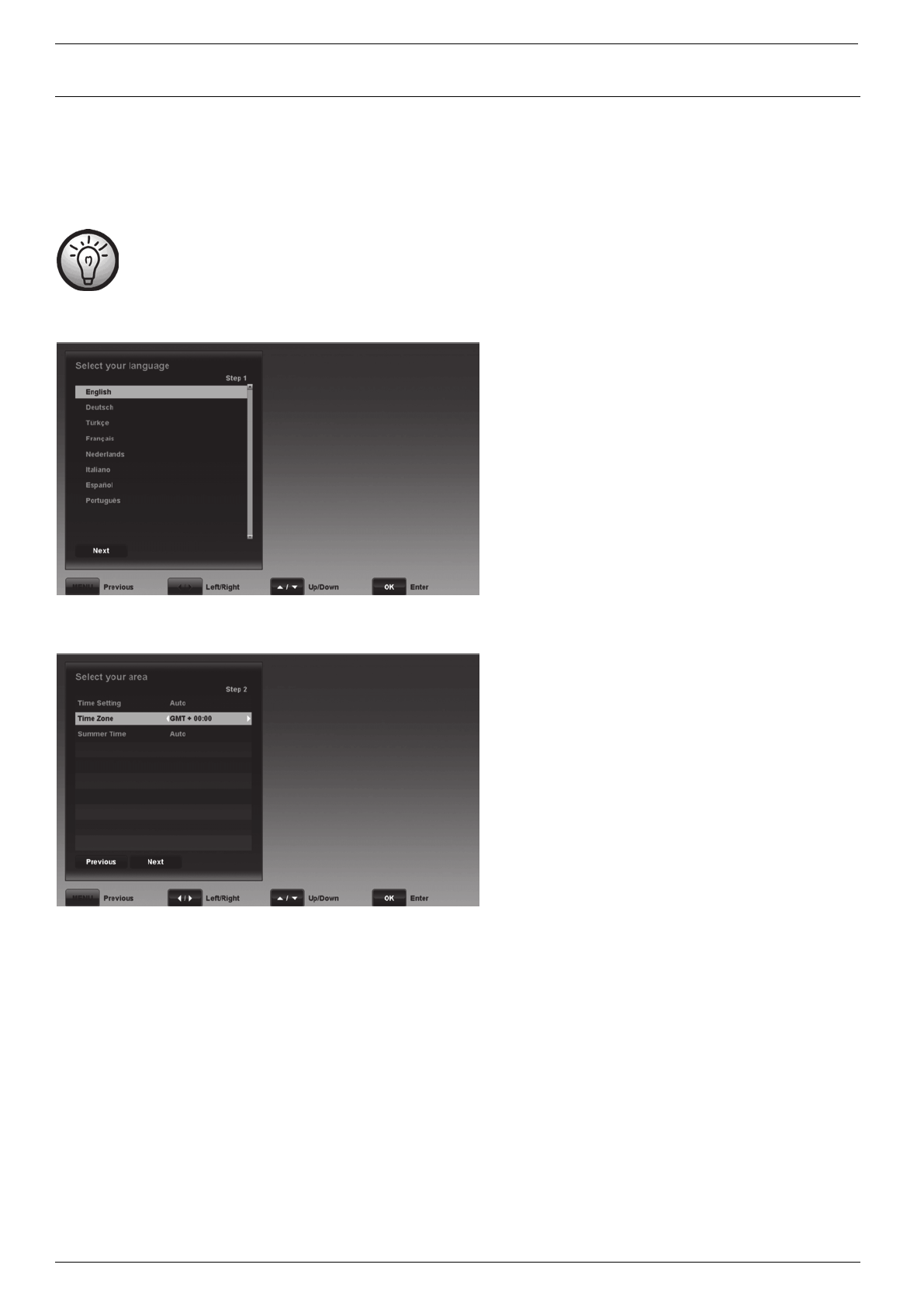
Satellite Receiver SSR 1080 B2
English - 12
Getting Started
Once you have read the Safety Instructions carefully and finished connecting the devices as described, you can power them up. The satellite receiver
has already been configured in the factory so that only changes need to be made, if any. When using the satellite receiver for the first time or after
carrying out a factory reset, an installation wizard appears to help you set the most important parameters. The buttons that you may need to press to
adjust a setting are shown on screen. Please note that the coloured buttons [Red] (39), [Green] (38), [Yellow] (23) and [Blue] (22) have different
functions assigned. The functions currently assigned to the coloured buttons are shown on the screen. To navigate, press the navigation buttons (26).
Some menus have a help function. Where this is available, the help button is shown on screen. You can show or hide the help
function by pressing the HELP button (42).
Selecting the Menu Language
Use the or navigation buttons (26) to select the desired
language and then press OK/ENTER (25) or the [Blue] button (22)
to confirm.
Time Setting
In order for the time to be displayed correctly and for the timer to
start at the desired time, you need to check the Local Time Setting
and amend it if necessary.
Time Setting
Auto Date and time are set automatically based on the time
zone.
Manual You can enter the date and time manually using the
navigation buttons (20).
Time Zone
Here you can set the time zone for –12 to +12 hours offset via the
or navigation buttons (26).
Select GMT + 00:00 for Western European time.
GMT is the short for Greenwich Mean Time and is the reference
value for the different time zones.
Summer Time
Here, you can use the “Auto” setting to enable the automatic
daylight saving function for your region. Once you have enabled
automatic Summer time for your region, you won't need to re-adjust
the time for summer or winter.
The “On” and “Off” options are used to set daylight saving
manually.
Use the OK/ENTER button (25) or the [Blue] button (22) to
continue to the next step.
- Table of Contents 4
- 3 - English 5
- English - 4 6
- Introduction 7
- Intended Use 7
- Package Contents 7
- Technical Specifications 7
- Safety Instructions 8
- Operating Environment 8
- Overview 10
- Controls and buttons 10
- Connectors and Sockets 10
- Remote control 11
- Before You Start 12
- HDMI Jack 13
- Getting Started 14
- Selecting the Menu Language 14
- Time Setting 14
- Channel List 15
- OSD Menu 16
- Edit Channels 16
- Edit Favorite Channels 18
- Installation 19
- TVOnly 20
- Manual search satellite 21
- TP Search 24
- User Setup 25
- Parental Control 26
- A/V Control 27
- OSD Setting 28
- Automatic Power Down 28
- Common Interface 29
- Information 30
- Default Setting 30
- Transponder 31
- Auto OTA 31
- Auto OTA Time 31
- Everyday Use 32
- Operation 33
- Programme Information 34
- Selecting Audio Channels 34
- Adjusting the Volume 34
- Selecting Channels 34
- Displaying Subtitles 35
- Teletext 35
- Sleep Timer 35
- Troubleshooting 35
- Maintenance / Cleaning 36
- Environment and Recycling 36
- Conformity notes 36
- Inhaltsverzeichnis 38
- Sat-Receiver SSR 1080 B2 39
- 37 - Deutsch 39
- Deutsch - 38 40
- Einleitung 41
- Bestimmungsgemäße Verwendung 41
- Lieferumfang 41
- Technische Daten 41
- Sicherheitshinweise 42
- Betriebsumgebung 42
- Übersicht 44
- Bedienelemente 44
- Anschlüsse 44
- Fernbedienung 45
- Vor der Inbetriebnahme 46
- Den Sat-Receiver anschließen 47
- Inbetriebnahme 48
- Menüsprache auswählen 48
- Zeiteinstellungen 48
- Senderliste 49
- Das OSD-Menü 50
- Sender bearbeiten 50
- Favoritensender bearbeiten 52
- Manuelle Suche Satellit 55
- TP bearbeiten 58
- Löschen 58
- TP Suche 58
- Benutzereinstellungen 59
- Uhrzeit Einstellung 60
- Kindersicherung 60
- AV Einstellungen 61
- OSD Einstellung 62
- Werkseinstellung 64
- Automatisches Softwareupdate 65
- Der tägliche Gebrauch 66
- Die Bedienung 67
- Programminformationen 68
- Tonkanäle auswählen 68
- Lautstärke einstellen 68
- Senderwahl 68
- Untertitel anzeigen 69
- Automatische Abschaltung 69
- Fehlerbehebung 69
- Wartung / Reinigung 70
- Konformitätsvermerke 70








Comments to this Manuals