Silvercrest 32111 User Manual
Browse online or download User Manual for LCD TVs Silvercrest 32111. Silvercrest 32111 User`s manual
- Page / 33
- Table of contents
- BOOKMARKS




- Features 1
- Scope of delivery 1
- Manufacturer’s guarantee 2
- Contents 3
- Symbols in this Instruction 4
- Environmental Information 6
- Power Connection 8
- Using Digital Multimedia 9
- Connectors 9
- Connecting the LCD TV to a 9
- Switching On/Off 10
- Side HDMI Connection 10
- First Time Installation 11
- Input Selection 12
- Viewing Electronic Programme 12
- Guide (EPG) 12
- Installation 13
- Manual Channel Scan 14
- Managing Stations: Favourites 15
- Media Playback Using Media 16
- Playing Videos via USB 17
- Viewing Photos via USB 17
- Changing Image Size: Picture 18
- Con guring Picture Settings 19
- Con guring Sound Settings 20
- Sound Settings Menu Items 21
- Operating Settings Menu Items 21
- Settings Menu Items 21
- Using a Common Interface 22
- Parental Control 23
- Con guring Source Settings 24
- Other Features 25
- Teletext 26
- Appendix A: PC Input Typical 27
- Display Modes 27
- Appendix E: Software Upgrade 28
- Speci cations 29
- Digital Reception (DVB-T) 29
- Important document! 33
Summary of Contents
LCD-TV 32111LCD-TVUser‘s manualGBLCD TVIEapprox. 80cm / 32“ screen sizeFeaturesRemote controlled colour LCD TV.• Fully integrated Terrestrial digital
English - 8 -Switching On/OffTo Switch the TV OnConnect the power cord to the 220-240V outlet.• Switch the “• ” button to position “|” so t
English - 9 -Volume SettingTouch the • “ ” or“ ”buttons buttons to increase or decrease volume. A volume level scale (slider) will be displ
English - 10 -To select the “Yes” or “No” option, highlight the item by using “ ” or “ ” buttons and press OK button.Afterwards, the following OSD w
English - 11 -Green button: Programme schedule will be listed. You can list programmes according to schedule by pressing green button.Yellow b
English - 12 -Select Automatic Channel Scan (Retune) by using “”/“ ” button and press OK button. Automatic Channel Scan (Retune) options will be
English - 13 - NOTE: During TV operation, if you press the “OK” button, you’ll go directly to the “Edit channel list” menu.Operating
English - 14 -Managing Stations: Sorting Channel ListYou can select broadcasts to be listed in the channel list. To display speci c types of broadc
English - 15 -When you select Videos from the main options, available video les will be ltered and listed on this screen. You can use “ ”
English - 16 -INFO: Displays information bar.Playing Music via USB When you select Music from the main options, available audio les will be
English - 17 -16:9This uniformly stretches the left and right sides of a normal picture (4:3 aspect ratio) to ll the wide TV screen.For 16:9
Remote Control ButtonsStandby1. Mono/Stereo - Dual I-II / Currrent Language (in 2. DVB channels)Image size / Zooms videos (in Media Browser 3. video
English - 18 -Brightness: Sets the brightness value for the screen.Sharpness: Sets the sharpness value for the objects displayed on the screen
English - 19 -Sound Settings Menu ItemsVolume: Adjusts volume level.Equalizer: Press OK button to view equalizer sub-menu.In equalizer menu, the
English - 20 -Using a Common Interface Module IMPORTANT: Insert or remove the CI module only when the TV is SWITCHED OFF.In order to watch certain d
English - 21 -Parental ControlTo prohibit viewing of certain programmes, channels and menus can be locked by using the parental control syst
English - 22 -End: Enter an ending time using the numeric buttons.Duration: Displays duration between the starting and ending time.Repeat: Se
English - 23 -Backlight: This setting controls the backlight level and it can be set to Auto, Minimum, Medium and Maximum.. Note: Backl
English - 24 -TeletextTeletext system transmits information such as news, sports and weather on your TV. Note that is the signal degrades, for exa
English - 25 -Appendix A: PC Input Typical Display ModesThe display has a maximum resolution of 1920x1080. The following table is an illustration o
English - 26 -Appendix C: Supported File Formats for USB ModeSupported PlayersPlayer Stream Video Decoder (MSVD) Audio Decoder (MSAD)Audio MP3 None
English - 27 -Speci cationsTV BROADCASTINGPAL/SECAM B/G D/K K’ I/I’ L/L’RECEIVING CHANNELSVHF (BAND I/III)UHF (BAND U)HYPERBANDNUMBER OF PRESET CHA
English - 1 -ContentsInstruction Book Information ... 1Introduction ...
English - 28 -Information to the conformityTelevision model LCD-TV32111 conforms to the following standards:With respect to its compliance
English - 29 -Important Instruction“Important! For quali ed service personnel only!”For your own safety read following instruction carefully before
We are glad that you have decided to buy one of our products and hope you havea great deal of fun with this high-quality product. Our strict productio
Important document!Please retain the proof of purchase for 3 years.7. Exchanged parts are kept in our service centre and are destroyed at our discre-t
English - 2 -IntroductionRead the corresponding instructions of this handbook prior to the rst usage of the device, even when the usage of electro
English - 3 -Moisture and WaterDo not use this device in a humid and damp place (avoid the bathroom, the sink in the kitchen, and near the wash
English - 4 -The power switch doesn´t separate this device completely from mains. Moreover the device consumes power in the standby opera
English - 5 -Viewing the Back side ConnectionsSCART 21. inputs or outputs for external devices.SCART 12. input or output for external devices.
English - 6 -Viewing the Connections - Side ConnectorsCI Slot is used for inserting a CI card. A CI card allows you to view 1. all the channels tha
English - 7 -Using Digital Multimedia ConnectorsYou can connect USB devices to your TV by using • the USB input of the TV. This feature allows you t
More documents for LCD TVs Silvercrest 32111
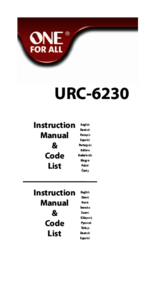



 (109 pages)
(109 pages) (137 pages)
(137 pages) (51 pages)
(51 pages)







Comments to this Manuals